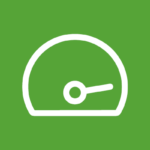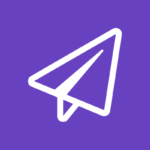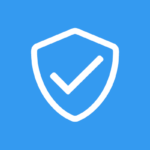Hello world!
Welcome to WordPress. This is your first post. Edit or delete it, then start writing!
Read more
The Fastest WordPress Theme
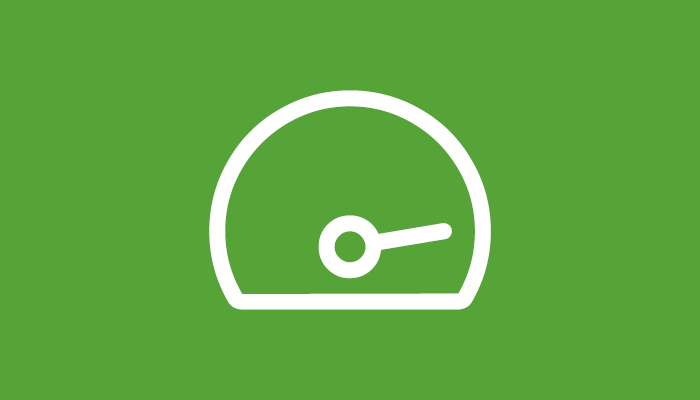
Lorem ipsum dolor sit amet, consectetur adipiscing elit. Nunc imperdiet rhoncus arcu non aliquet. Sed tempor mauris a purus porttitor, ...
Read more
Top 10 Contact Form Plugins
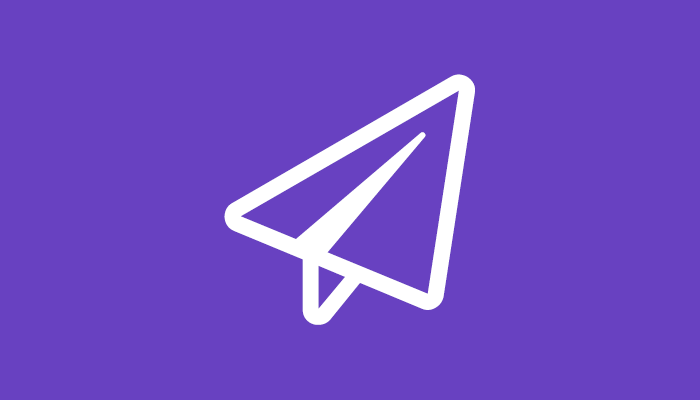
Lorem ipsum dolor sit amet, consectetur adipiscing elit. Nunc imperdiet rhoncus arcu non aliquet. Sed tempor mauris a purus porttitor, ...
Read more
3 Awesome Security Plugins for WordPress
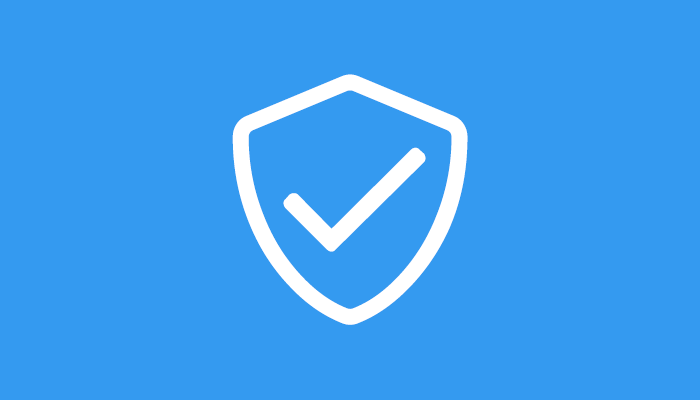
Lorem ipsum dolor sit amet, consectetur adipiscing elit. Nunc imperdiet rhoncus arcu non aliquet. Sed tempor mauris a purus porttitor, ...
Read more